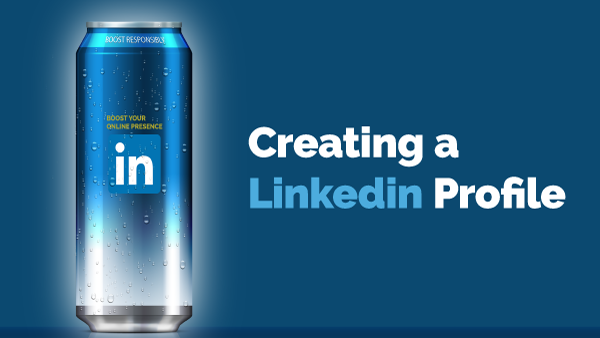Go to LinkedIn at linkedin.com (Links to an external site.). Click on the ‘Join Now’ if you don’t have a LinkedIn account (if you have a LinkedIn account, go ahead and sign in, and go to the next page). Sign up by entering your name, email and password in the “Join Now” box on the right of the screen. If you already have a LinkedIn account, go ahead and enter your email address and password and click on “Sign In.”
Click here to watch the video.
Let’s Get Started in Creating Your Account
- Once you click on “Join Now,” a new screen will open, asking for more information for your profile.
- If you logged into your Gmail account currently, it would ask you if you want to continue using your Gmail account. Because I created a new Gmail account for this online course, my email and name are ‘Ramen Steak.’ Yes, I love my steaks and ramen. Not together, of course!

- It will spin a few seconds to verify my account.
- Enter a password for LinkedIn. It must be six or more characters. When ready, click on the Agree & Join button.
No Fake Accounts Please
- LinkedIn wants to make sure you are not a robot creating a fake account. Therefore, security verification is needed (if by chance you didn’t get this window, consider yourself lucky!). Complete the verification and click on verify when ready.
Locations? It’s all about the Analytics!
- We are almost there to have your LinkedIn profile created. If you have Location Services turned on, it will automatically fill in your location. If your field is blank, please fill in the place. Don’t worry, and you do not need to enter your home address. Click on ‘Next’ when ready

- Enter your recent company and recent position. If your business has a LinkedIn business page, their names will automatically appear. Now, if there are similar business names, a drop-down menu will appear, and you can select one of them. If by chance, none of the businesses appear, that’s okay. Go ahead and enter that business that you are currently working for or the last employer. Enter your position. Many other people have been using LinkedIn as well, and your job may be listed. Like the business name, as you type in your position, a drop-down menu will appear, and you can select one of them. If by chance, none of the positions appear, that’s okay. Go ahead and enter that position that you are currently working on.
Articles to Read in your Feed?
- The next screen will ask you to choose three or more topics to see posts that catch your interests. There are about 33 topics. I will stick with only 3 for now. Click on Finish once you have selected your topics. You need to pick at least three before you can go to the next step!

- Congratulations, your account is now created. Editing and updating your profile is quick and easy, so there’s absolutely no need for advanced technical know-how here. Now the fun starts, where we get to populate your account with relevant information.