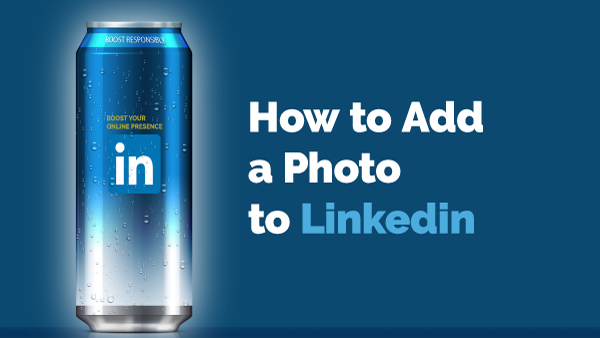Add a photo to your LinkedIn profile? Yes, Smart move, a photo makes your profile more credible.
Watch today’s tutorial, how to add your photo to LinkedIn. Make sure you have a high-quality photograph of yourself. If possible, use a professional photo that represents your industry. Your picture should be current, precise, professional, and an expression of you, preferably the smiling one.
I am going to use a stock image of an Iron Chef host. Ramen Steak’s profile will be deleted when I am done creating the course and videos (because there isn’t a real person named!)
Some things to consider when placing your image into LinkedIn:
- Click on the initial of your name where your photo will be located.
- The image will be sized to 400 pixels by 400 pixels. Let’s say it’s about 1.5 inches by 1.5 inches.
- Click on Change Photo
- Upload an image. (if a professional photo is not possible, maybe a friend who is handy with a DSLR can not one of you. Don’t use your computer’s camera, the photo isn’t the best quality.
- Locate your image on your computer
- Reposition the photo within the circle
- Click on Save photo
Congratulations, now you have a face behind your profile!