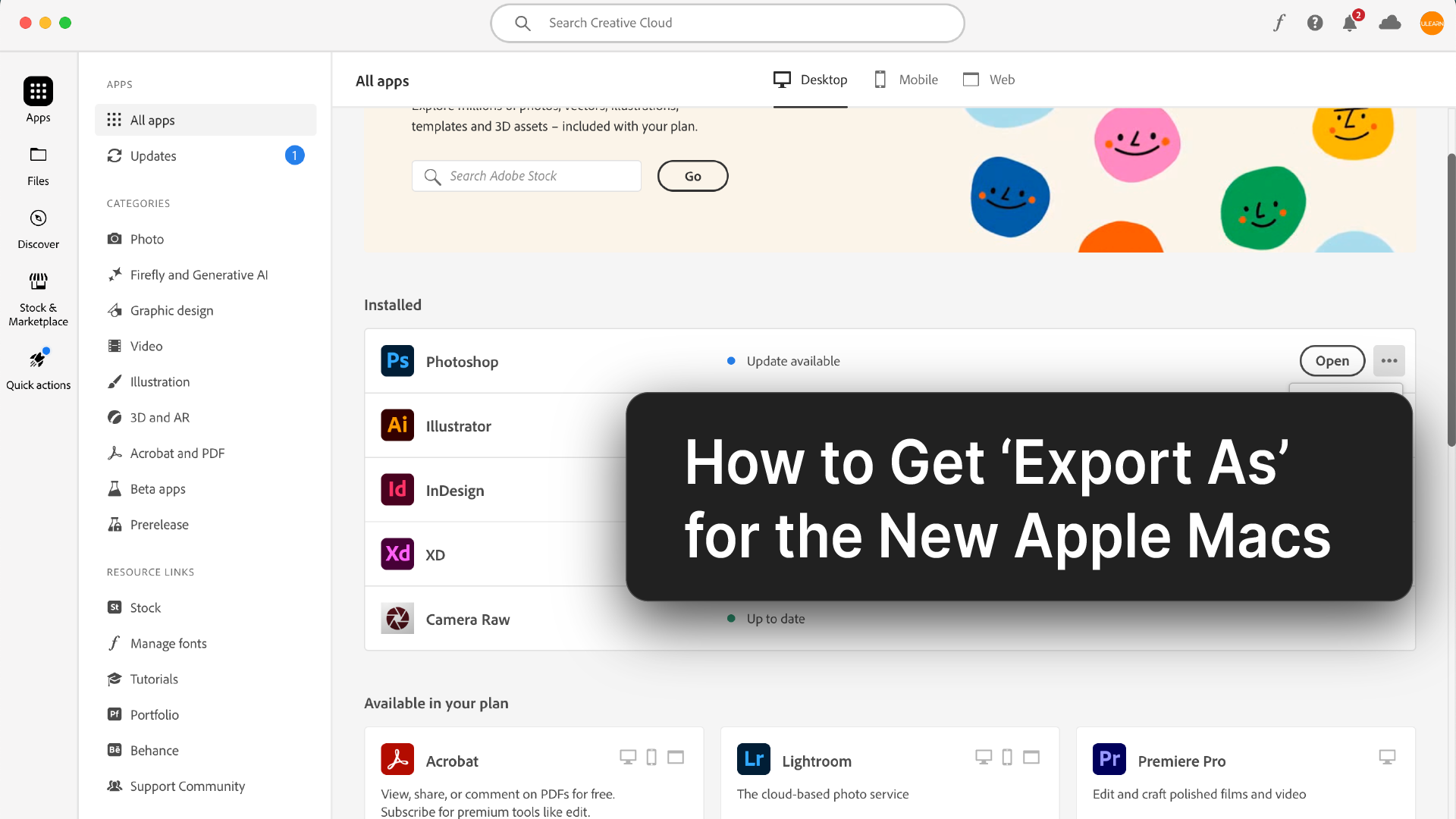For Photoshop users on Apple Silicon Macs (M1, M2, M3, and the future M+.) who need to export their artwork as SVGs, there’s a temporary hurdle. The familiar “Export As” function for SVGs isn’t currently available in the native Apple Silicon version of Photoshop. However, a workaround exists using the Intel version of Photoshop running through Rosetta emulation.
The Photoshop Workaround
- Close Photoshop and any other Adobe apps completely. They might interfere with the process.
- Head over to Adobe.com and log in to your Adobe account. This grants access to manage your software licenses.
- Navigate to the “Apps” section in the menu. This is where you can manage your installed Adobe applications.
- Locate Photoshop in your app list and click the three dots next to it. A pop-up menu with various options will appear.
- Select “Open as Intel” from the menu. This instructs your system to run Photoshop using the Rosetta emulation layer, allowing compatibility with Intel-based software.
- Launch Photoshop again. This time, it should be running the Intel version with the “Export As” functionality you need.
This workaround runs the Intel version of Photoshop using Rosetta emulation. While it allows using the “Export As” function, the performance might be slightly slower compared to the native Apple Silicon version.
SVG Important Considerations:
- While the workaround allows SVG exports, it’s important to note that running the Intel version through Rosetta might result in slightly slower performance compared to the native Apple Silicon version. This is because the software is being translated to run on a different architecture.
- If the performance hit from Rosetta emulation isn’t ideal for your workflow, consider exploring alternative methods for exporting SVGs. Some potential options include:
- Third-party plugins: There might be plugins available for Photoshop that offer SVG export functionality even in the Apple Silicon version. Research reputable options to ensure compatibility and avoid compromising your system’s security.
- Exporting in a different format and converting: If the SVG format isn’t strictly necessary, explore exporting your artwork in a compatible format like PNG or EPS and then converting it to SVG using a dedicated online tool or a different software program.
Adobe is constantly improving its software, so keep an eye out for future Photoshop updates. These updates might introduce native SVG export functionality for Apple Silicon Macs, eliminating the need for the workaround altogether.
I hope this comprehensive explanation helps! Feel free to leave a comment below if you have any questions about the process or alternative methods for SVG export.