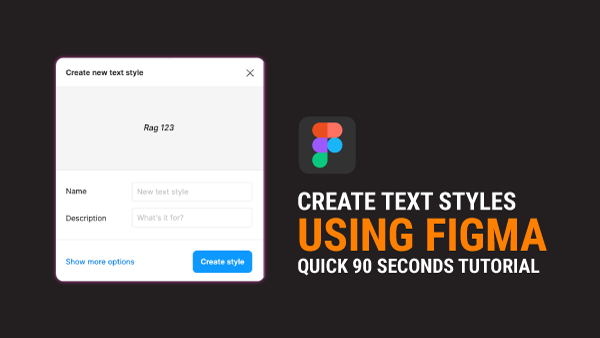Learn to create text styles in Figma effortlessly with these steps:
Accessing Text Styles:
- Click on the four dots on the right-hand side to access text styles.
Creating a New Style
- Click on the + icon to create a new text style.
- Provide a name and description for the style.
- Expand properties to customize font type, size, line height, etc.
- Click on Create Style to finalize.
Applying Text Styles
- Select text element.
- Choose desired text style from the styles list.
- Modify styles if needed using the edit icon.
Benefits of Text Styles
- Ensures consistency across designs.
- Easily update font styles universally.
You can detach the text style as well. This lets you customize certain text without changing the original style. Let’s go to our Text Styles and adjust the font colour for the content. However, notice that the other text box remains unchanged because it doesn’t use any style.
Master text styling in Figma and stay tuned for advanced tips in our next video! Don’t forget to subscribe for more design insights.