Did you find a great pattern, texture or a swatch of a fabric and you want to create a pattern in Illustrator? In today’s tutorial, we will create a pattern swatch from an image in Illustrator. I have taken a gold foil pattern from the internet as my example in this video. We will need to place this pattern onto our artboard in Illustrator.
Go to File – Place – select your image. Or Command + Shift + P (Mac) and Control + Shift + P (PC). The easiest way to get the pattern and make it a swatch is by dragging the pattern into the swatch panel.
- With the move tool (black arrow tool), drag it into the swatches panel. Unfortunately, no swatch is created. Why? For this to work properly, the image can not be a linked image.
- Did you see the X in the gold foil pattern? It is a hint letting us know the image is a linked image, and the linked image is somewhere on the computer.
- We need to make the pattern an embedded image for this to work. To simplify, the image will now become a part of the Illustrator file.
- To embed a file, we can create this in a couple of ways:
- 1. Open the links panel. Window – Links In the drop-down menu of the links, click on Embed Image (s)
- 2. Or in the control panel, you can also embed the image
Now, try again, with the move tool (black arrow tool), drag it into the swatches panel. A new group swatch is created as you can see.
Next up, draw a geometric shape, and click on a pattern to fill that shape.
Watch our video tutorial:
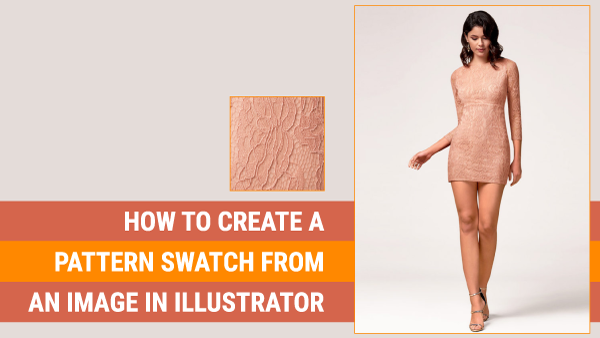
2 thoughts on “How to Create a Pattern Swatch from an Image in Illustrator”
How to make this top pattern into jumpsuit
How to make this top pattern into jumpsuit? I likely would either create the pattern by hand or if you have a piece of the material take a photo of it and use that as your base to create a pattern swatch from Adobe Illustrator.