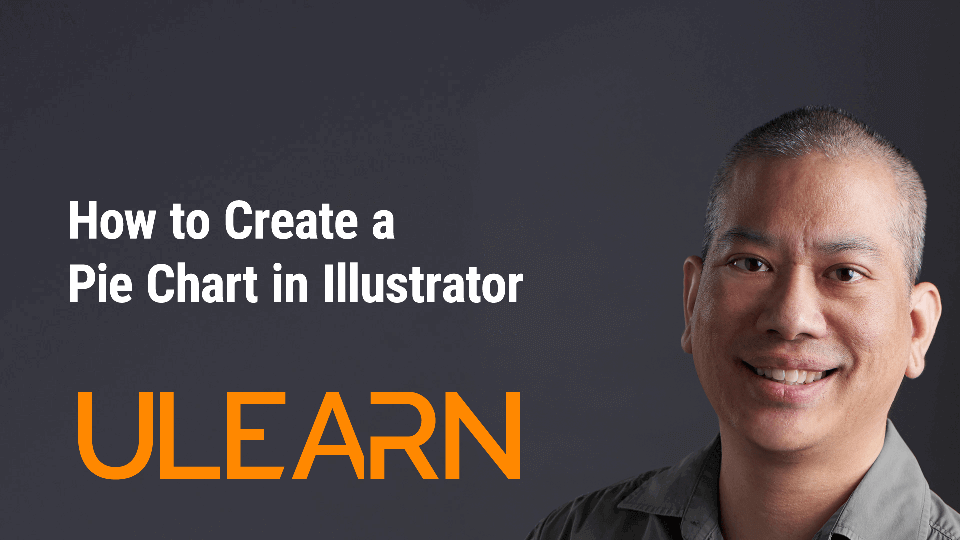Quickly create a pie chart for your designs in under 2 minutes. Do you love working in Microsoft Excel? Excel has some great features, but to import it into Illustrator, one needs to download a variable script. Instead, I am going to show you how you can use Illustrator to create a simple pie chart.
Do you love working in Microsoft Excel? You are a designer, and maybe Excel isn’t your thing. I get it. Hi, my name is Michael Chow, and today, I am going to show you how you can use Illustrator to create a pie chart. In one way, we can create it by scratch, and another way is to import the data from Excel (just in case, someone else created the spreadsheet for you!)
- Open or create a file in Adobe Illustrator.
- Long-click and release on the “Graph” Tool.
- Click on the Pie Graph Tool.
- Click anywhere on the workspace and drag the crosshairs.
- Release the click.
- Enter your data in the table.
- Click on ☑️ to apply your data to the pie chart.
- Close the table.
- To add colour to your pie chart, select the Direct Selection Tool (white arrow tool) and manually select each section. Sample a colour from the swatch panel. You may need to change the colour modes from grayscale to RGB.
- Oh-no, your pie chart is too small or too big? You can’t transform the pie chart until you ungroup the chart. It also warns you that you no longer will have access to the pie chart data. Please make sure the numbers are correct before you ungroup it.
- Click on Save.
Watch our video tutorial: