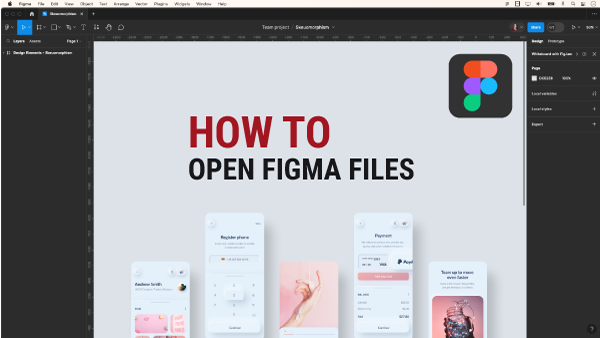Unlock the potential of Figma by effortlessly opening files with our step-by-step guide. Whether you’ve received a Figma file from a collaborator or downloaded it from a website, understanding the seamless import process is crucial. In this tutorial, we’ll walk you through the steps to efficiently open your Figma files.
- Accessing the Figma Dashboard:
To initiate the process, ensure you are on the Figma dashboard. Click on the ‘house’ icon located in the top left corner to return to the dashboard if needed. - Choosing the Import Option:
On the right-hand side of the dashboard, locate and click on the ‘Import’ option. A pop-up box will appear, ready to facilitate the import of your file. - Uploading Your File:
In the pop-up box, you have two options. Either drag the file directly onto the ‘from your computer’ card or click on the card to locate and select your file manually. - Executing the Import:
Opt for the method that suits you best, and let Figma begin the seamless import process. Wait for the completion notification before proceeding. - Locating Your File:
Once the import process is finished, navigate to the designated team project’s folder. Your recently imported file will be waiting for you there. - Opening Your File:
With your file selected in the team project’s folder, double-click to open it effortlessly. Now, you’re ready to delve into your Figma project with ease.
In summary, the key to unlocking Figma files is to follow this simple sequence:
Import the file, navigate to the team project’s folder, and finally, double-click to access your project.
For those who prefer a visual guide, here’s a step-by-step video tutorial: