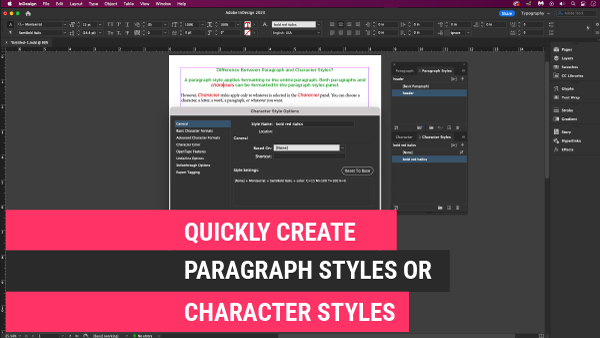Difference between paragraph styles and character styles?
A paragraph style applies formatting to the entire paragraph. Both paragraphs and characters can be formatted in the paragraph styles panel.
However, Character styles apply only to whatever is selected in the Character panel. You can choose a character, a letter, a word, a paragraph, or whatever you want.
Change the font or colour or even make the text larger by selecting some text here. Now, let’s say I go to the paragraph formatting and add a paragraph rule, or change the alignment. At this point, I am stylizing the text here and formatting it with the paragraphs and characters. Simple enough right?
How to Format Your Text
There are a few ways to format your character and paragraphs.
- Come to the top here and we can see the ‘A’ icon in the control panel, you can use this for character formatting and right below that is the paragraph icon for the paragraph formatting.
- We can also open up the panels for the paragraph and the characters. On the right-hand side, you may see the paragraph and character styles panels or the paragraph and character panels themselves.
- Or go to the main menu, Type, and you should see paragraph and character styles or the paragraph and character. Scroll down to select this.
- Or go to the main menu, Window – Workspace – then choose a workspace. I used Typography because I know the Paragraph and Character panels will open.
See so many different ways to get to these formatting panels.
Working with Paragraph Styles?
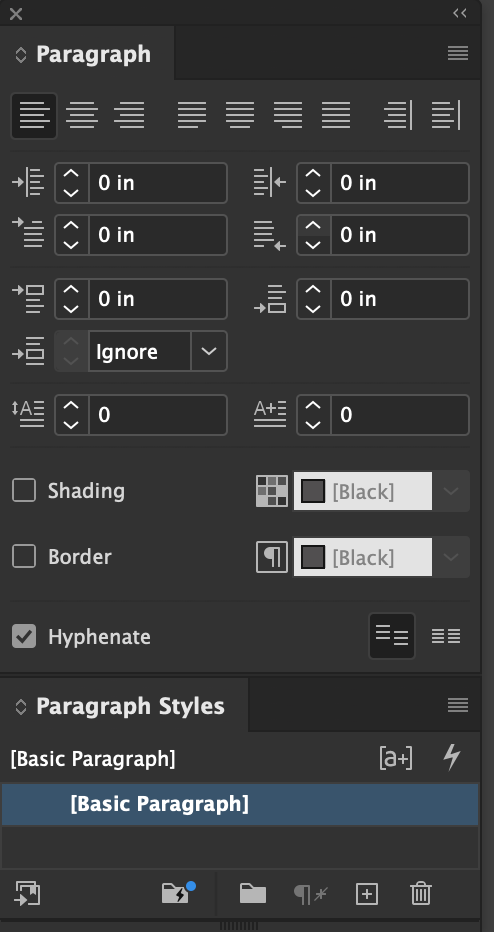
Ok, now let’s head over to the paragraph-style panel. Select your text or characters. If you notice you should see this, a Basic Paragraph +. The plus sign is letting us know it’s an override. What is an override? Once you create a style may it be a paragraph or character style, if you decide to change the original styling, you are essentially overriding the saved styling. And you don’t want that because, you can’t easily apply that same ‘changed’ style to other characters, words, or paragraphs unless you save this new style. Essentially, you want to save and capture all that styling.
At the bottom of the paragraph style, to the left of the trash can is a plus icon in a box. This allows you to create a new style that we had just created a few seconds ago. Double-click Paragraph Style 1 so that it opens a dialogue box allowing you to rename this, something like headings, running headers, table of contents, quotes or something to that effect and click OK.
If I selected another paragraph and did not create a new style, I would have to try to remember how I created this style here. Instead, we have this paragraph as a style, and now I can select the style here and apply that formatting to the entire paragraph.
Working with Character Styles?
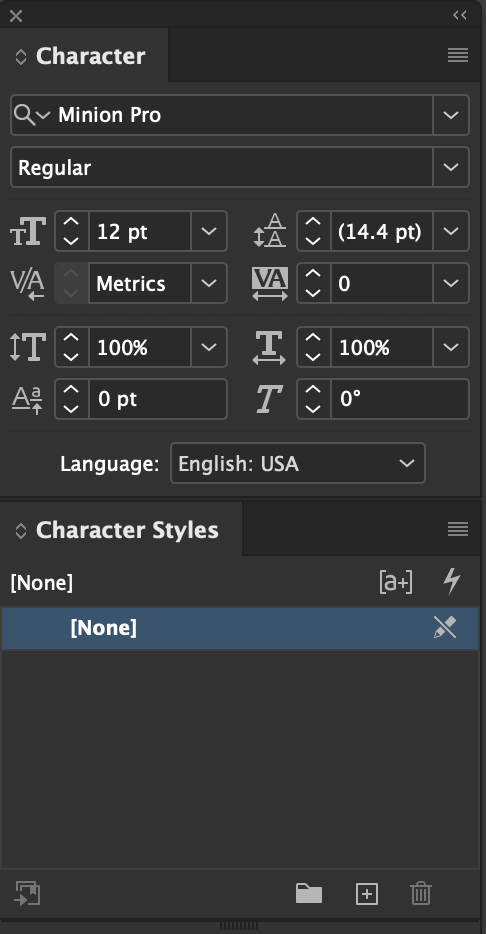 Let’s say I want to create a character style, emphasize in red or a page number. Go to the character panel and do something like change the font to be bold and change the colour to red. If you noticed, there aren’t as many options as the paragraph panel, no alignment, no hyphenation, or drop caps.
Let’s say I want to create a character style, emphasize in red or a page number. Go to the character panel and do something like change the font to be bold and change the colour to red. If you noticed, there aren’t as many options as the paragraph panel, no alignment, no hyphenation, or drop caps.
Once done, we can save this style in the character style just like we had done in the paragraph style by clicking to the left of the trash can, creating a new style. Double-click Character Style and a Character Style Dialog box will open. Rename the Character style, and if needed you can change something that you may not like. By doing this, we would have captured and saved the Character styling to the characters or words.
Now let’s select another set of characters or words, and I’ll click on emphasize in red styling. The set of words will change just like that, and that’s because we created a style.
The beauty of creating and using Paragraph and character styles simplify your workflow by allowing you to capture the formatting you do in InDesign.