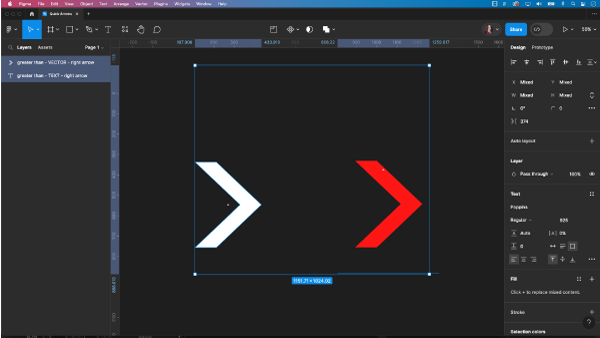If you’re in need of an arrow for your project and don’t want to spend time searching through icon plugins, Figma provides a quick and easy way to create a vector arrow using simple text manipulation. In this tutorial, we’ll guide you through the process of turning the left and right greater than symbols into a resizable and scalable vector arrow.
Creating Your Vector Arrow in Figma
In fact, you can transform any text into a vector element swiftly.
- Open Figma and open the project where you want to add the vector arrow.
- Grab the text tool.
- Locate the left and right greater than symbols on the keyboard. You can find these symbols on your keyboard – “<” for left and “>” for right.
- Click on the symbol to select it, and then use the resizing handles to adjust its size according to your preferences. This step allows you to control the length and thickness of your arrow.
- With the symbol selected (or select the text box), convert it into a vector shape by creating outlines from the text, for the Mac, use the shortcut Command + Shift + O; on a PC, use Control + Shift + O. This action converts the text into a stroke/outlines, turning it into a vector graphic and now it’s a editable path and no longer a text block.
- Adjust Stroke Properties (Optional): After converting the text to outlines, you can further customize the arrow by adjusting stroke properties such as thickness, color, and style using the options available in the Figma toolbar.
- Move and position the arrow in your project by dragging it to the desired location.
- To keep your project organized, consider grouping the arrow and any related elements or making it into a component. You can do this by selecting all the relevant components, right-clicking, and choosing “Group.”
With just a few simple steps, you’ve created a vector arrow in Figma using the left and right greater than symbols. This technique allows for quick customization and scalability, making it a convenient solution for various design projects. In fact, you can transform any text into a vector element swiftly.