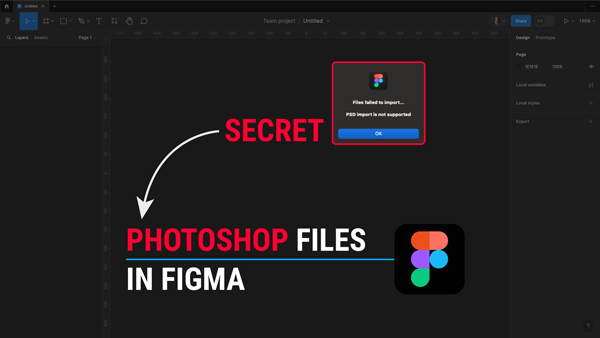Getting Photoshop into Figma!
Welcome back to another Figma tutorial, where today we’ll dive into importing Photoshop files into Figma without relying on plugins.
To get started, grab a layered Photoshop file from Unblast (link in the description) and open it in Photoshop. Remember, Figma doesn’t directly support PSD files, so we’ll convert them to SVG for seamless integration.
In Photoshop, navigate to File > Export > Export As, and ensure SVG format is available. If not, go to File > Export > Export Preferences and check ‘Use legacy “Export As”‘ to enable SVG export.
Once your Photoshop file is in SVG format, switch to Figma, open a new design file, and simply drag and drop the SVG file into Figma. Voila! Your Photoshop design is now in Figma, ready for further editing and prototyping.
For multiple artboards, repeat the process by exporting each artboard from Photoshop as an SVG and importing them into Figma separately. Don’t forget to keep all the necessary layers visible before exporting.
While this method saves you from starting from scratch, keep in mind that you might still need to fine-tune elements in Figma. However, it’s a significant time-saver compared to rebuilding everything.
If you found this tutorial helpful, be sure to bookmark this page, or subscribe to the channel and hit the notification bell for more tips and tricks.