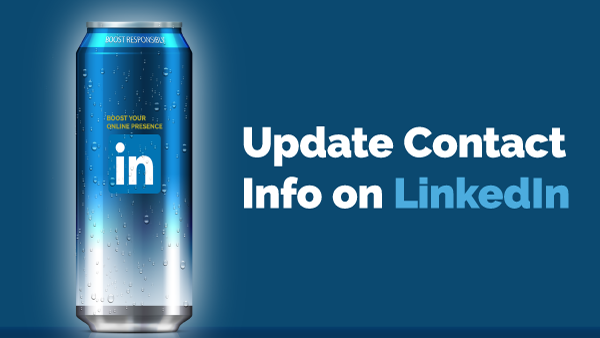So how do people contact you? By phone? Email, messaging? In LinkedIn, you could put in an address, phone numbers, social media and website links. In this tutorial, we will show you how to update your contact information.
Click here to watch the video the Update Contact Info on Linkedin.
- In LinkedIn, under your profile, click on the pencil icon again. Whenever you see the pencil icon, this tells you can make edits to your account.
- Scroll down until you see Contact Info. Click on the pencil icon again.
- Here it will take us back to the top of the page. We can enter three different websites. I am going to type in my blog and youtube channel as my personal website. You will notice I left the phone number and address blank. I don’t want people to know where I live, nor do I want telemarketers calling me either.
- When ready, click on Apply. You can also change your headline here or add a few more positions or education. Once you are ready, click on Save.
- Now when viewing the contact info, you will notice my Youtube Page says (Personal), so I don’t like that, so, am going to back in and change it.
- Scroll down until you see Contact Info. Click on the pencil icon again.
- Now when viewing the contact info, to ‘other’, and type in the type, which is YouTube. It says YouTube instead of Personal. That looks much better now.
- It seems with me updating my contact info, and I have accomplished the All-Star Status, which means I have filled out my profile. Although not very accurate, as I know, I haven’t filled the sections with real content.