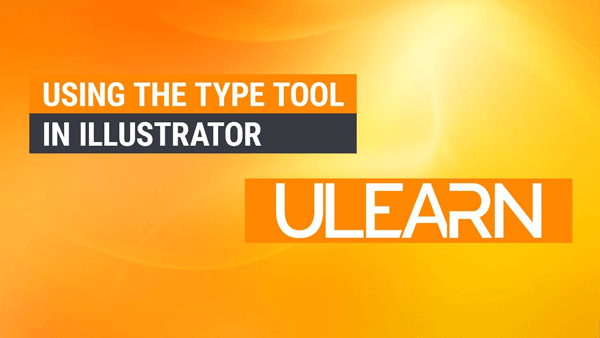You can create type by drawing a text box, which will give you more flexibility. You can also create text with no text box. In today’s tutorial, we will learn how to use the type tool in Illustrator.
Using the Character Panel
Character panel allows easy access to text formatting and customization. Go ahead and change the fonts sizes or the type to any of these exercises.
- Let’s open up the character panel. Let’s go to Window > Type > Character
- Or you can use a keyboard shortcut which is Command-T for a Mac or Control-T for a PC
In the toolbar, you will notice two types of icons. One is a T which is a Type Tool, and the other type of tool is in a shape.
Creating point type, point type stands by itself. This is good for headlines, titles, or even short passages of text.
When you are using the Type Tool, in the latest version of Adobe Illustrator, as soon as you start using the type tool, it will automatically add lorem ipsum. This is a design term called greeking, or filler text or some call it to dummy text.
For more details on the Type Tool, please go ahead and watch the video in Illustrator